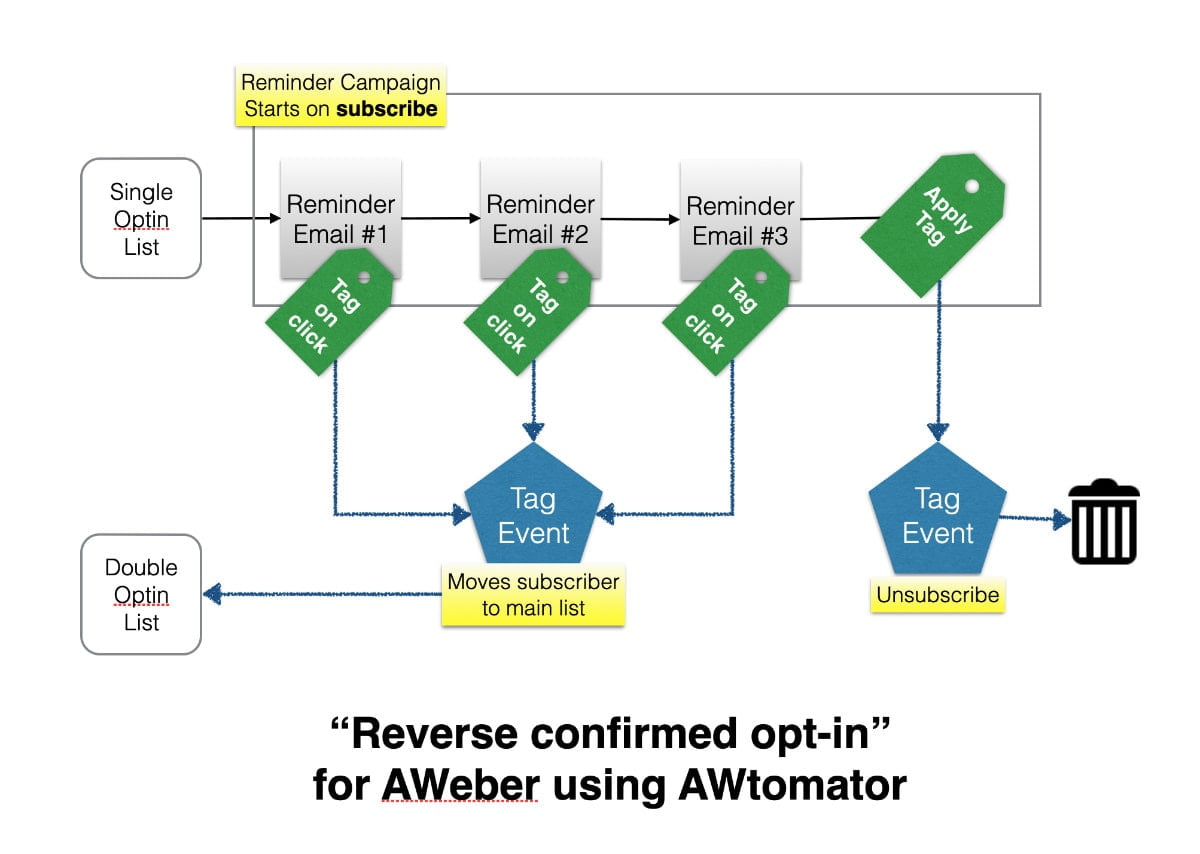Single or double (aka “confirmed”) opt-in… it’s always been a dilemma for marketers.
At first glance, the answer is clear – confirmed opt-in gives cleaner lists, and that ensures the best possible deliverability for your messages.
But confirmed opt-in has one major flaw.
If the subscriber doesn’t get the confirmation email, they can’t join the list.
To make matters worse, the confirmation process is a one-time email.
They either get it or they don’t.
And with the likes of Google and Yahoo controlling whether opt in emails go to the inbox or junk/promotions folder, this can dramatically lower opt-in rates.
Even after accounting for subscribers who mistype or use fake email addresses.
Probably why more marketers seem to be recommending single opt-in these days.
But what if there was a way to get the best of both worlds?
The convenient user experience of single opt-in along with the delivery benefits of confirmed opt-in?
Well here’s an idea that might just fit the bill, which I’ve called…
The Reverse Confirmed Email Opt-in Method
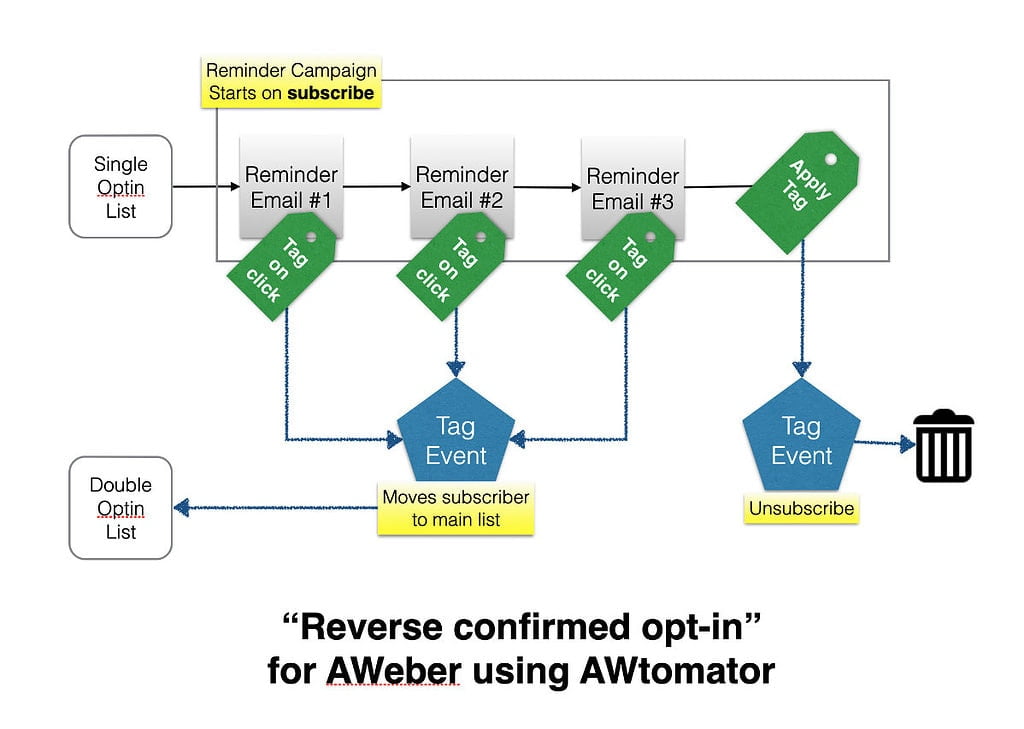
The idea is to have a single opt-in list which you use for signups in the normal way.
But, instead of using this as your main list, you simply set up a Campaign of reminder emails that push for a confirmation link click. So, if you were offering a lead magnet, you would send a series of reminders for them to click and go get it.
Using AWeber click automations, you then tag the subscriber with an AWtomator Tag Event‘s special trigger tag when they click the link to the content they requested.
You can also optionally add the same tag when they open if you just want to verify the email is good.
This AWtomator Tag Event will then move the subscriber to your main list.
That way, your main list ONLY gets subscribers with valid email addresses who actually wanted to hear from you… just like confirmed opt-in.
But, instead of giving them just one chance to see and click a confirmation link, you can now send as many reminders as you need to maximise your conversion rate.
Subscribers who don’t open or click will reach the end of the Campaign sequence where you set the trigger tag for a second AWtomator Tag Event. This second Tag Event unsubscribes them.
You can then delete the unsubscribes automatically using an AWtomator Purge Event.
Pro Tip
If your main list has confirmations enabled, then AWeber will ask for confirmation when the AWtomator Link event moves them.
To prevent this, disable API double opt-in emails on your main list so AWtomator can move them silently and automatically. 🙂
Reverse Confirmed Email Opt-in LITE
The above process uses an AWtomator Tag Event to move the subscriber from a single to a double opt-in list when they engage.
This is generally recommended for increased deliverability. That’s because AWeber segregates their sending IP addresses to ensure double opt-in lists aren’t tainted by low quality single opt-in lists.
In other words, double opt-in lists get higher quality IP addresses, and so have better deliverability.
But all is not lost if you don’t use AWtomator.
It’s perfectly possible to just use AWeber Automations to tag subscribers as engaged when they click a link or open an email in your initial sequence. You can then use this tag to trigger your main sequence, or create a segment of subscribers with this tag to send your broadcasts to.
Obviously, you would have to remember to remove the non-responsives (ie people without the engaged tag) to avoid them pushing you into a higher price band at AWeber.
But considering AWtomator’s purge feature alone can more than pay for itself in savings, you’d be better off doing it properly using AWtomator to start with.