You probably already know that JVZoo offers an app that lets you ADD subscribers to your AWeber list when they buy a product via JVZoo…
But wouldn’t it be great if you could:
- automatically take an action when your EXISTING AWeber subscribers buy via JVZoo – such as moving them to a buyers list without any opt-in or confirmation emails, tagging them for broadcasts, or skipping to another part of your followup sequence…?
- automatically trigger an AWeber Campaign containing “consumption content” designed to increase engagement with the product purchased? Do you think that would help keep your refund rates down?
- move/copy buyers to a list based on the product they have ordered, allowing you to send upsell reminders or cross-sell offers based on specific product purchases?
Well, the good news is that you can now do all of this using AWtomator – the behavioral dynamic response add-on for AWeber.
And what’s more, you can move/copy buyers based on the product they have ordered, allowing you to cross sell and promote offers based on the specific product purchases.
Here’s how to set it up…
Step 1: Setup a JVZoo Integration in AWtomator
We need to get JVZoo and AWtomator talking to each other, so the first thing we need to do is to login to our JVZoo account and make a note of the JVZIPN Secret Key (or create one if we don’t have one).
So, in JVZoo, visit your My Account page:
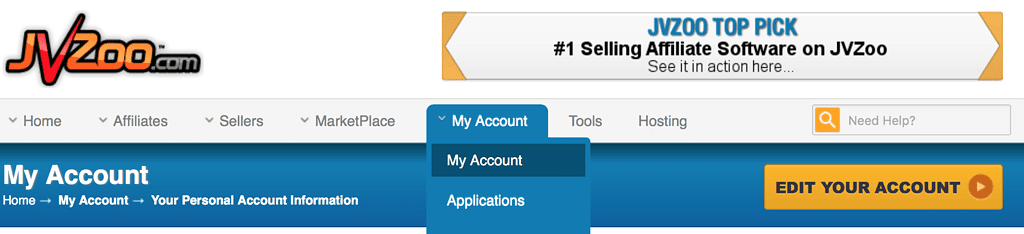
Then copy the JVZIPN Secret Key setting or create one.

Now we need to create an Integration in AWtomator that uses the JVZIPN Secret Key, so we hop over to AWtomator and create an Integration Event, choosing JVZoo as the Integration Type.
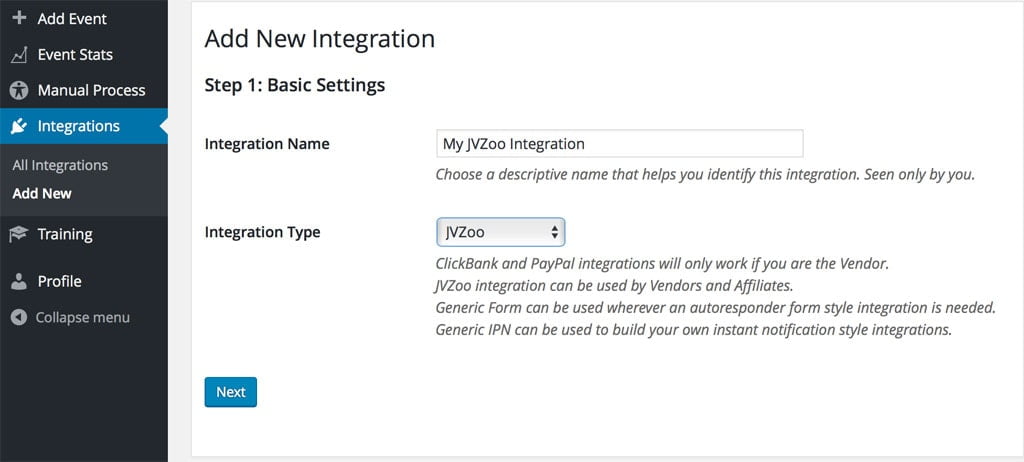
Now, we enter the JVZIPN Secret Key we copied earlier.
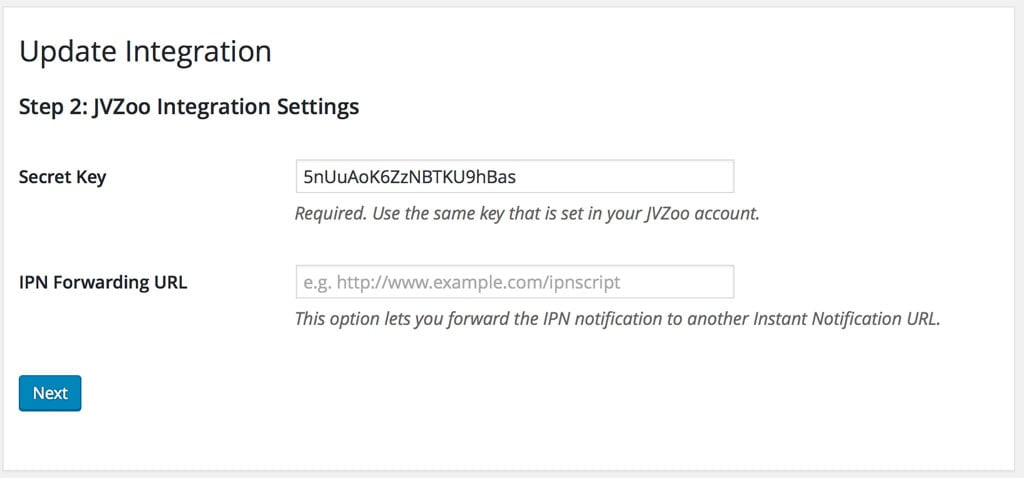
Finally, we copy the Instant Notification URL ready for step 2:
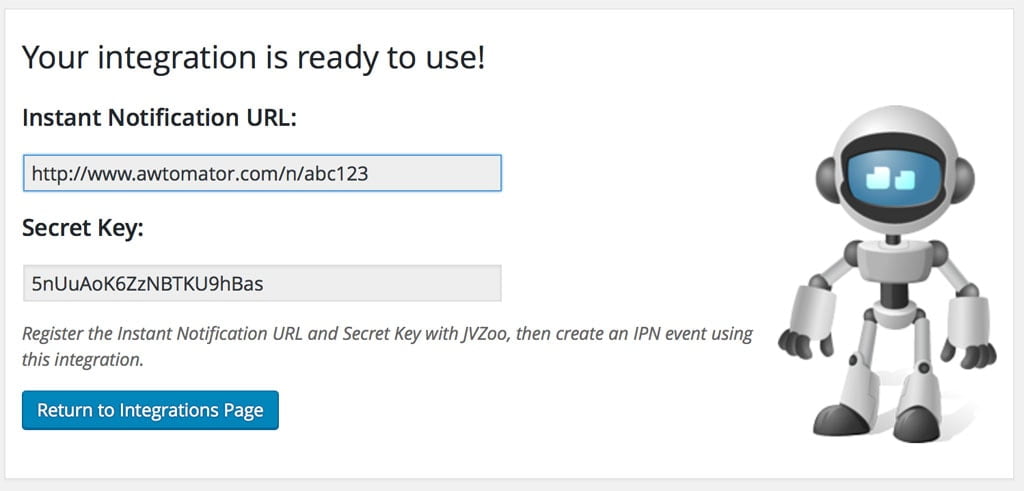
Step 2: Register the AWtomator Instant Notification URL in JVZoo
Next, we need to tell JVZoo to contact AWtomator via the Instant Notification URL whenever a sale of a product is made.
To do this, we simply go to one of our approved products in JVZoo and set the Instant Notification URL as the JVZIPN URL for each of the products we want a notification about.
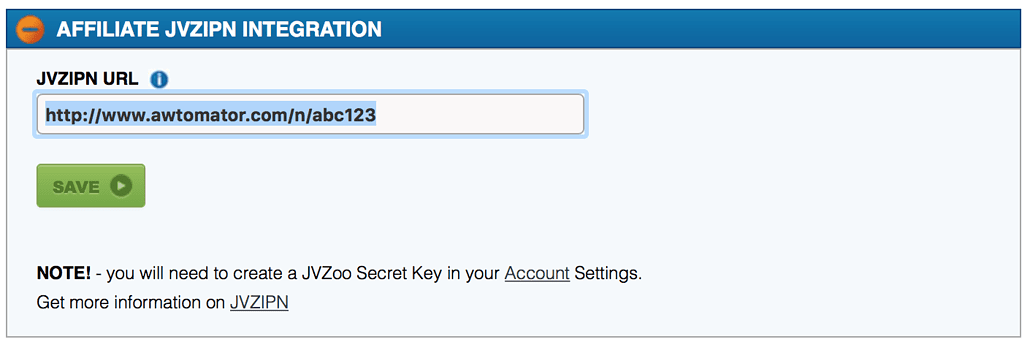
You can use a single Instant Notification URL for all your products, as JVZoo lets AWtomator know which product was ordered.
If you already have an IPN URL set for your JVZoo product then don’t panic – simply copy it to a safe place, then set the AWtomator one. Then, go back to your integration and set the old one as the IPN Forwarding URL above. AWtomator will then forward on the data once it has finished processing the notification.
Step 3: Tell AWtomator what you want to do when a sale is made
With the integration side of things setup, AWtomator will now get a notification any time a sale of that product is made.
So now we need to tell AWtomator what to do when a notification comes in.
To do that, you simply set up an IPN Event in AWtomator, which is an event which is triggered by a notification.
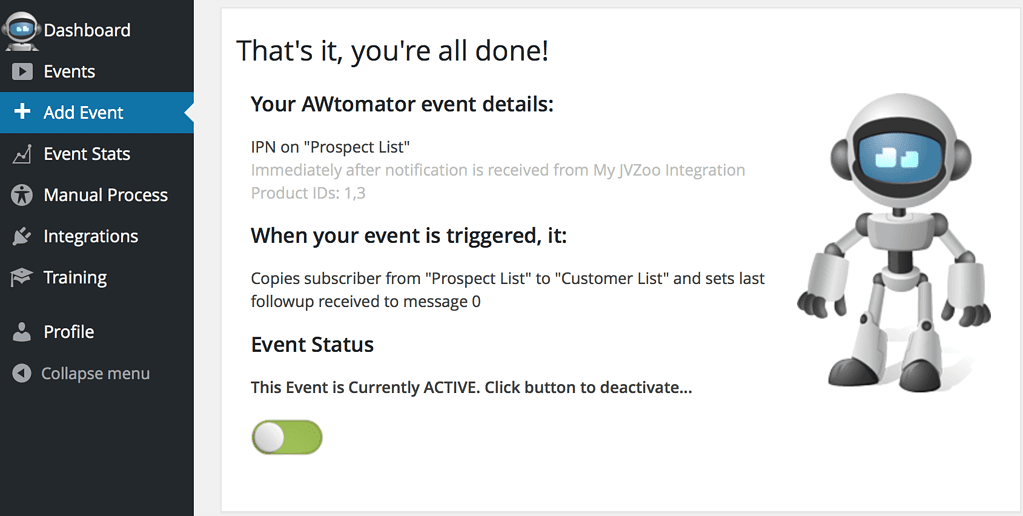
In the screenshot above, you can see that we’ve created an IPN Event that copies the subscriber from our prospect list to our customer list whenever products 1 or 3 are ordered.
You can set up as many IPN Events as you need – all linked to your JVZoo integration – and fire them selectively depending on the product ordered.
So, you can add new subscribers automatically based on the item ordered, deliver a bonus “consumption” email sequence to buyers of one product, send upsell offers to buyers of another or just tag customers so you can broadcast to them in the future…
The following custom fields be automatically set when adding a subscriber:
custname, ccuststate, ccustcc, ccustemail, cproditem, cprodtitle, cprodtype, ctransaction, ctransaffiliate, ctransamount, ctranspaymentmethod, ctransvendor, ctransreceipt, cupsellreceipt, caffitid, cvendthru, ctranstime
How will you use this? Leave your comments and questions below!
If you use AWeber, why not take a free trial of AWtomator and try this out for yourself!

