WebinarJam have removed their “Other” integration option, so you will need connect to us using Zapier now. See this tutorial for more info on how to connect to AWtomator via Zapier.
If you use WebinarJam and AWeber, you know that you can add new subscribers to your list when they register for a webinar.
But wouldn’t it be great if you could automatically take an action when your existing AWeber subscribers register – such as moving them to a special webinar list without any opt-in or confirmation emails, tagging them for broadcasts, or skipping to another part of your followup sequence…?
If so, you’ll be pleased to hear that you can now set up an integration via AWtomator that lets you automatically segment existing subscribers when they register for your webinars.
This means you can move or copy subscribers to a new list, or tag them for targeted broadcasts based on the specific webinar they registered for.
Here’s how to set it up…
Step 1: Setup a Generic Form Integration in AWtomator
We need to get WebinarJam and AWtomator talking to each other, so the first thing we need to do is to create an Integration Event in AWtomator, choosing Generic Form as the Integration Type.
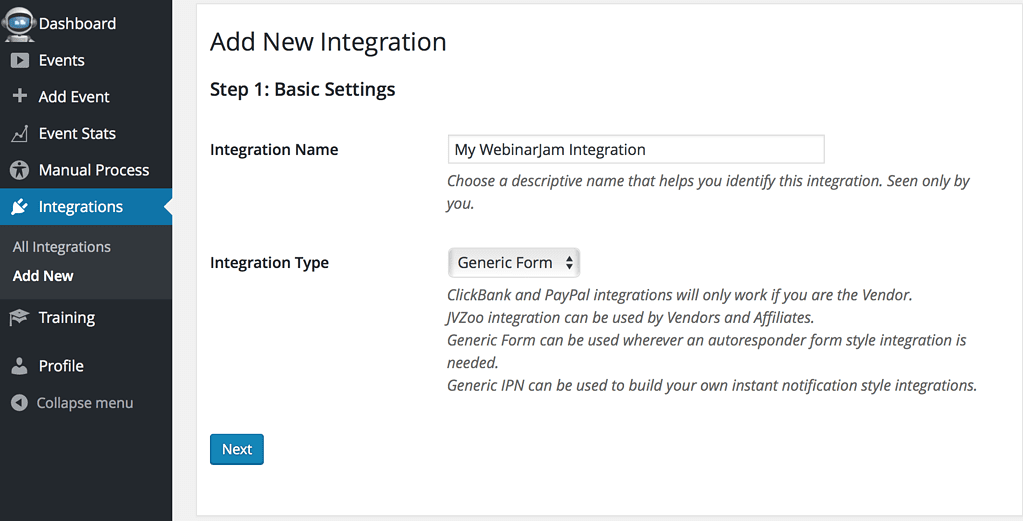
Next, configure the settings like so.
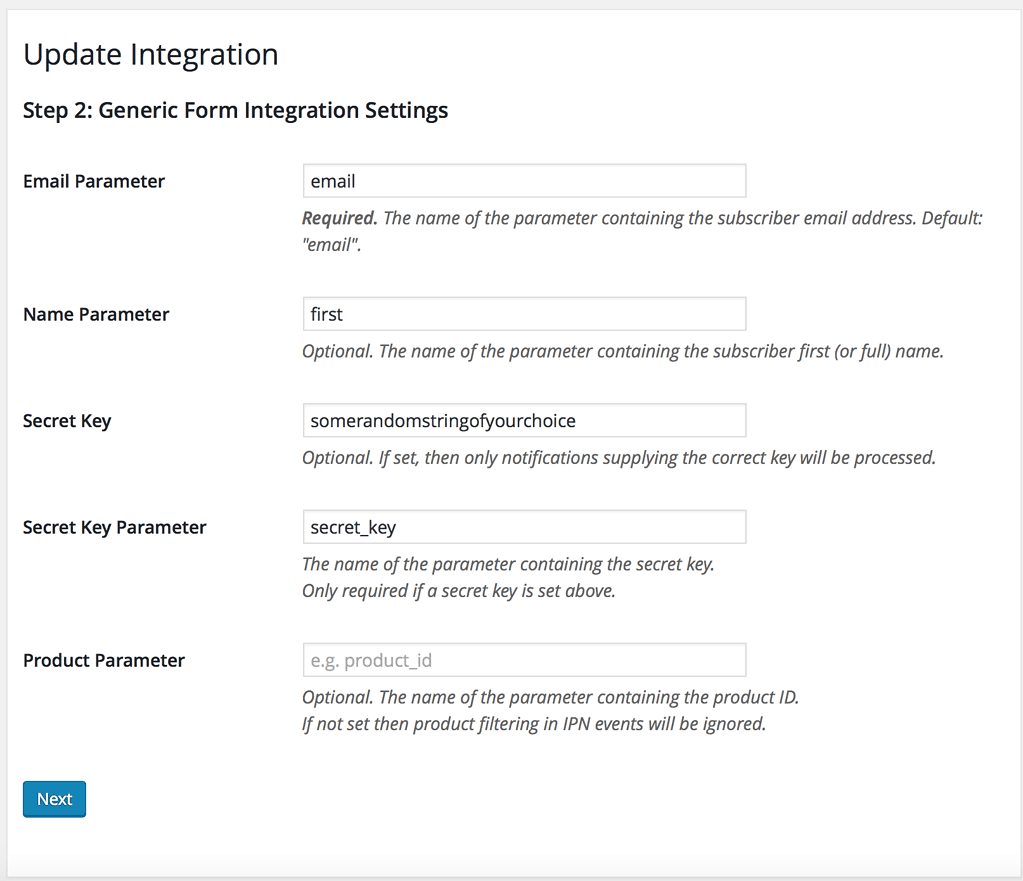
- Email parameter: email
- Name parameter: first
- Secret Key*: some random string of your choice
- SK Parameter: secret_key
*The secret key setting is optional – but using it means that no-one can submit a ‘fake’ IPN to you without knowing the right key.
Finally, copy the Autoresponder Integration Form ready for step 2:
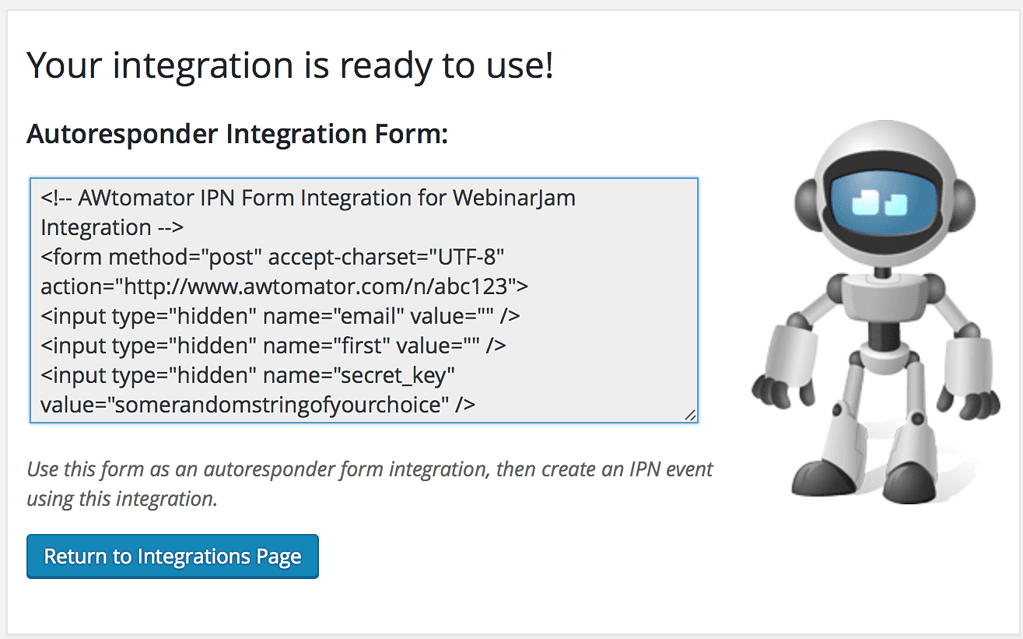
Step 2: Register the form as a WebinarJam Email autoresponder integration
Next, we need to hop over to Webinarjam and set the form as an Email autoresponder Integration (see also ‘8 Best Free Email Autoresponders‘). To do this, we Edit our webinar (1), work our way to the Integrations Tab (2) and then select “Other” as the autoresponder type.
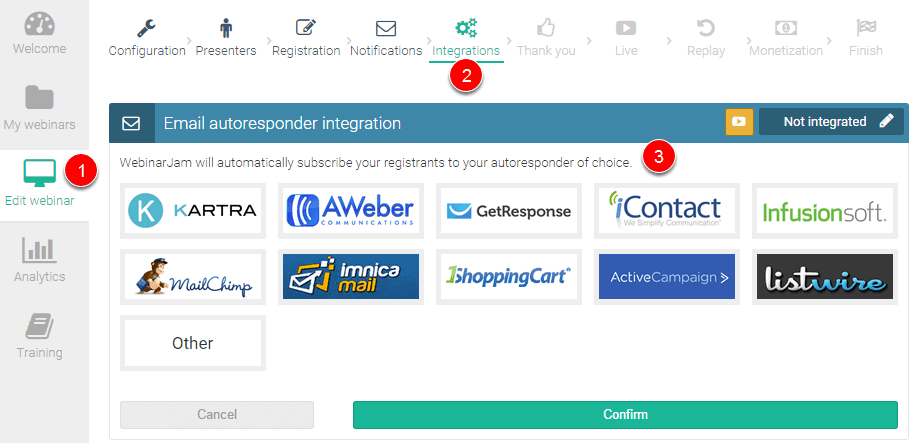
We then paste in our integration form from step 1, enter first as the first name field, email as the ’email field’ and save.
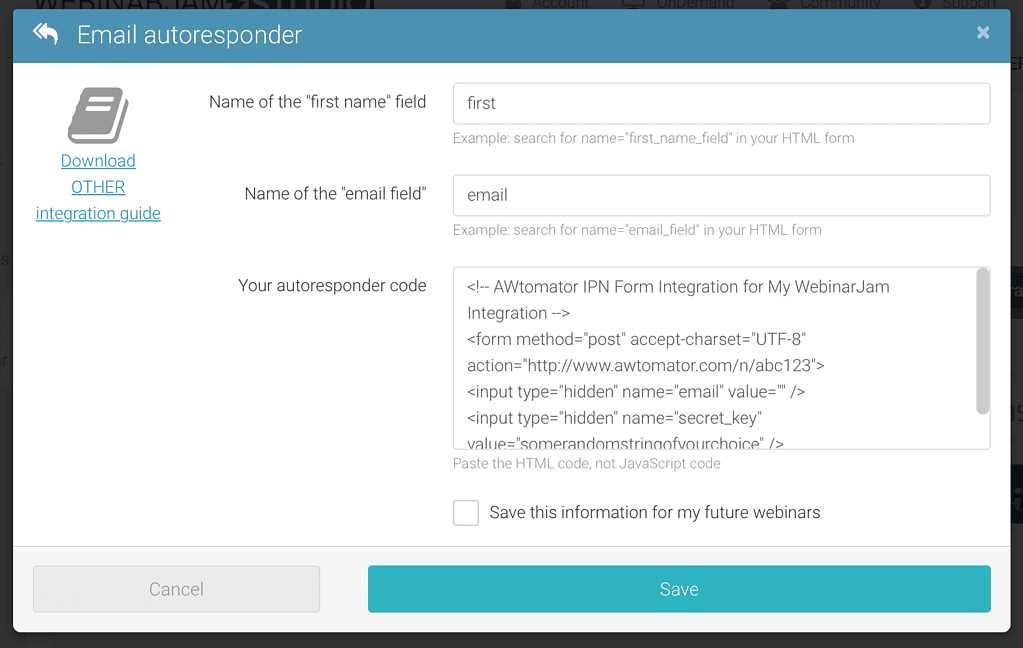
Step 3: Tell AWtomator what you want to do when subscriber registers for your webinar
With the integration side of things setup, AWtomator will now get a notification from WebinarJam any time a subscriber registers for your webinar.
So now we need to tell AWtomator what to do when a notification comes in.
To do that, you simply set up an IPN Event in AWtomator, which is an event triggered by a notification.
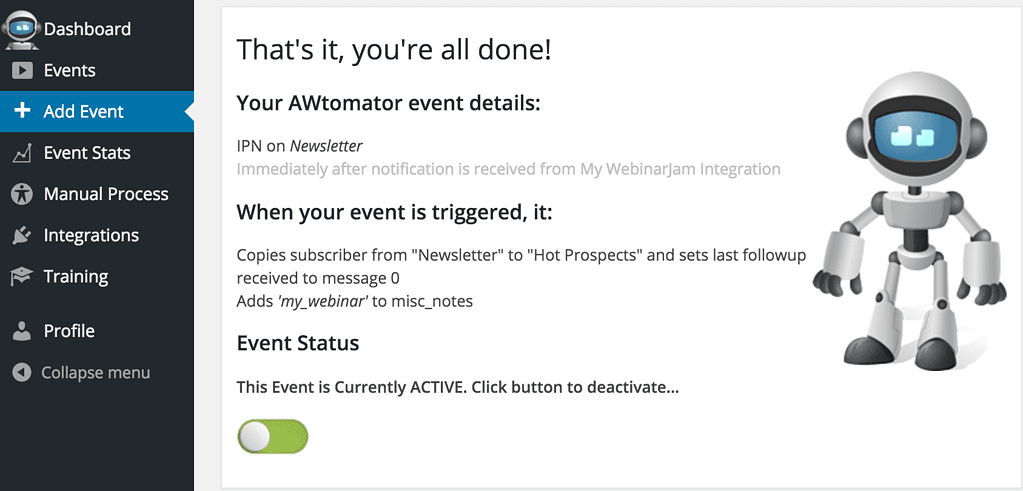
In the screenshot above, you can see that we’ve created an IPN Event that copies the subscriber from our Newsletter list to our Hot Prospects list and sets the tag, ‘my_webinar’.
If you run multiple live webinars, or are using EverWebinar evergreen webinars, then you’ll most likely want to create a separate Integration and IPN Event for each webinar.
If you only host live webinars periodically, you can use the same integration form for all webinars, and just create a new IPN Event for each webinar you run (if you do it this way, make sure you disable any old IPN Events to avoid them firing).
How will you use this? Leave your comments and questions below!
If you use AWeber, why not take a free trial of AWtomator and try this out for yourself!

