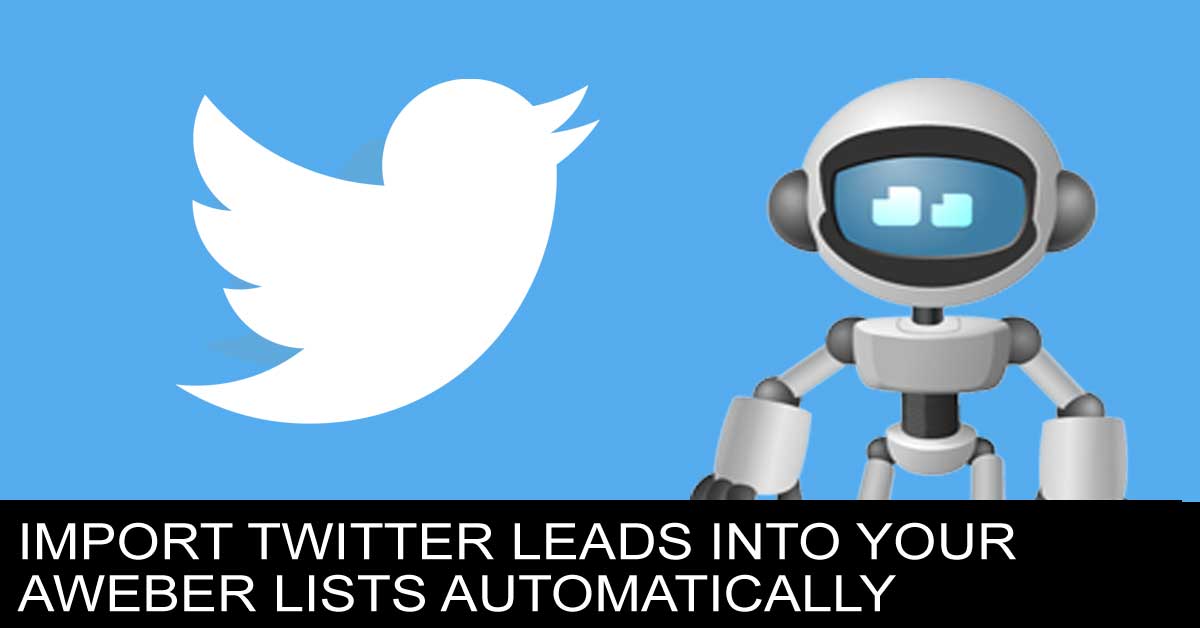Twitter’s Lead Generation Cards make capturing leads from Twitter users quick and simple.
The way Lead Generation Cards work is that Twitter displays an expandable Tweet, with a description of the offer and a call to action. The name, @username, and email address are already pre-filled within the Card, so all the user has to do is click a button to send this information directly (and securely) to you.
AWtomator’s flexible integration system means that you can get your Twitter leads imported into AWeber in real time, so you can immediately deliver them value and start building a relationship before that lead goes cold.
Setup is really simple.
Step 1: Create a Twitter Integration
We need to get Twitter and AWtomator talking to each other, so the first thing we need to do is to create an Integration Event in AWtomator, choosing Generic IPN as the Integration Type.
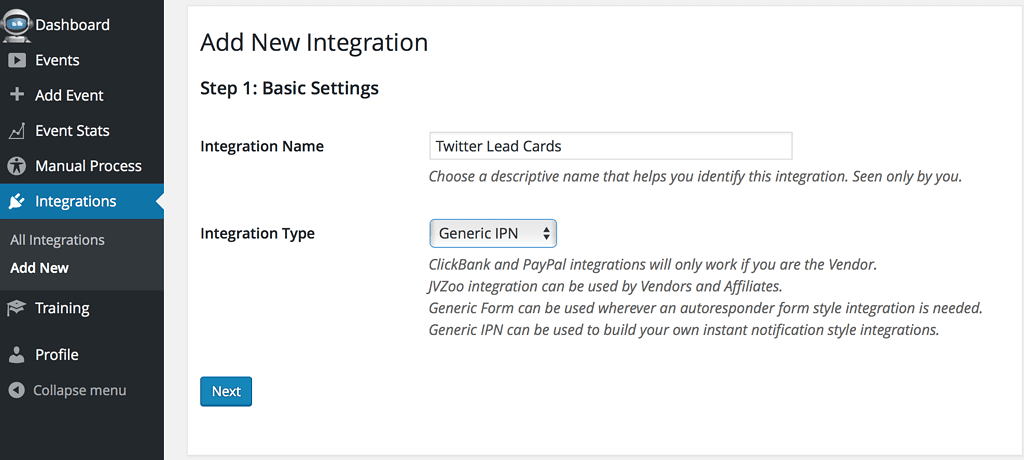
Next, you need to customise the integration as follows:
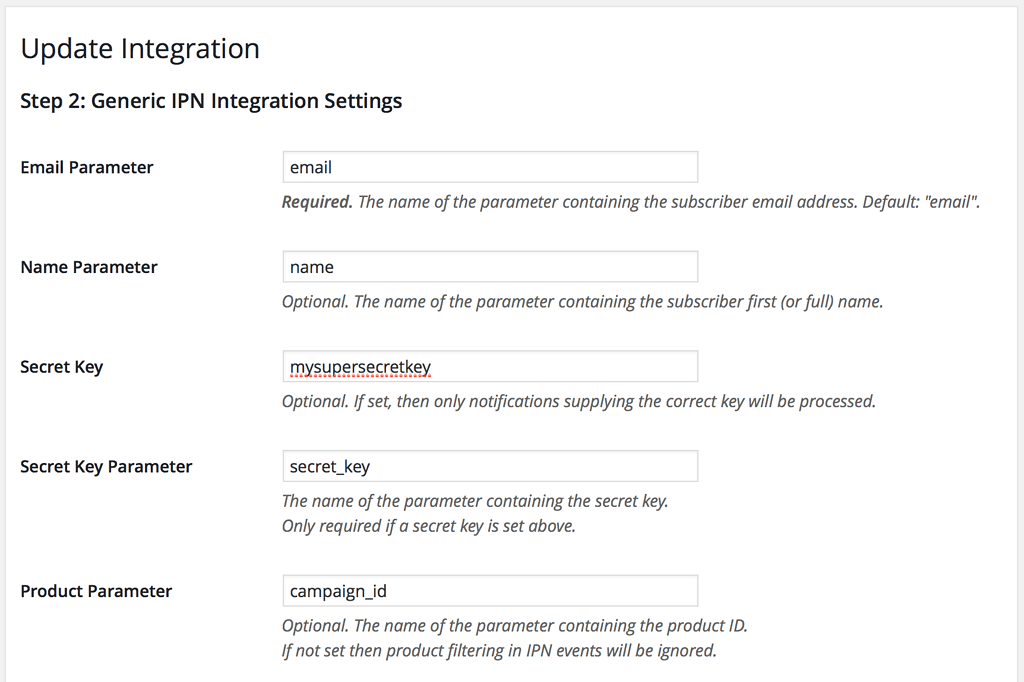
- Email parameter: email
- Name parameter: name
- Secret Key (OPTIONAL*): some random string of your choice
- SK Parameter: secret_key
- Product Parameter (OPTIONAL**): campaign_id
*The Secret Key setting is optional – but using it means that no-one can submit a ‘fake’ lead to you without knowing the right key!
**The Product Parameter is also optional – but setting this allows you to filter leads and handle them differently depending on which Twitter lead generation card was used
Finally, copy the Instant Notification URL ready for step 2.
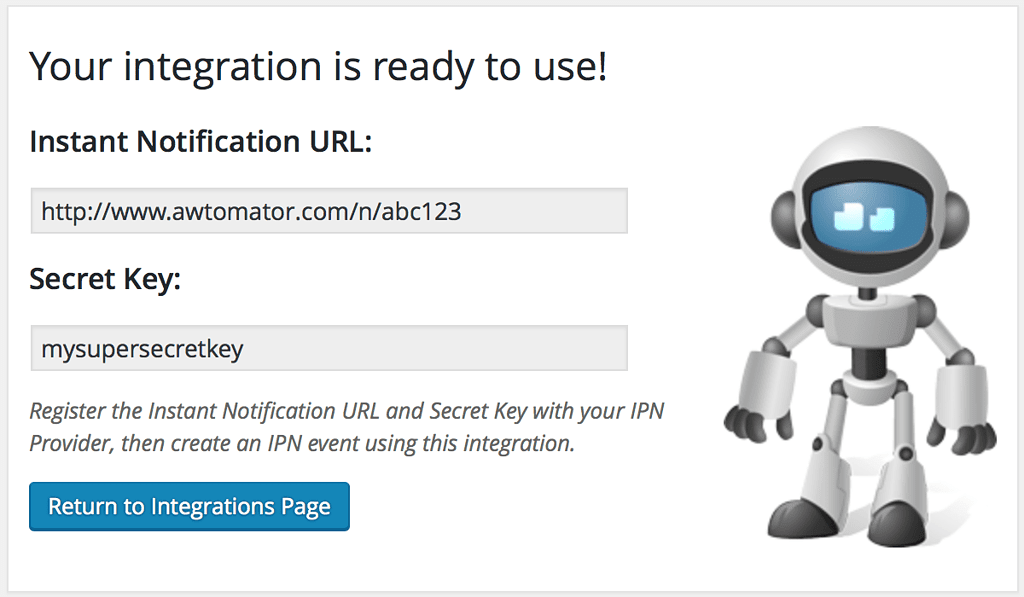
Step 2: Setup a Twitter Lead Generation Card
Log in to your Twitter Ads account, then click the Creatives menu and choose Cards.
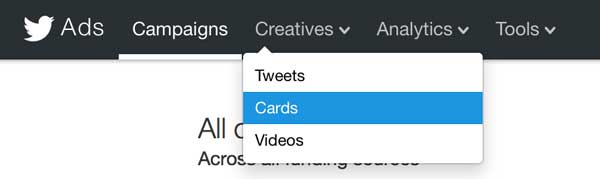
Create your Lead Generation Card as normal, then, click the arrow to expand Data settings (optional) section and configure it like so:
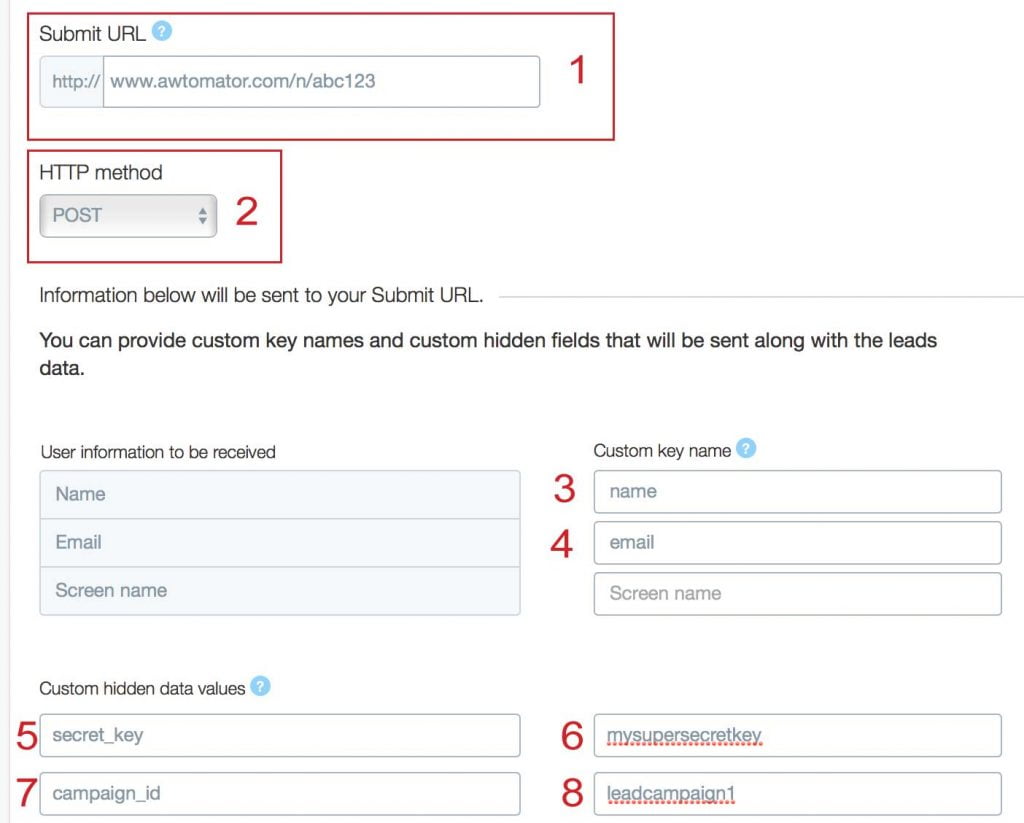
Note how we are using the same field names we specified in step 1.
- Submit URL: The IPN Url from Step 1
- HTTP Method: POST
- Name: name
- Email: email
- Key (OPTIONAL): secret_key
- Value (OPTIONAL): some random string of your choice
- Key (OPTIONAL): campaign_id
- Value (OPTIONAL: some unique identifier for the campaign
Step 3: Setup an IPN Event
AWtomator will now get notified any time someone completes this lead generation card in Twitter. So we need to tell AWtomator what to do with them!
To do this, we set up an IPN Event, by clicking the “Add Event” option in the menu, and selecting IPN Event as the Event Type.
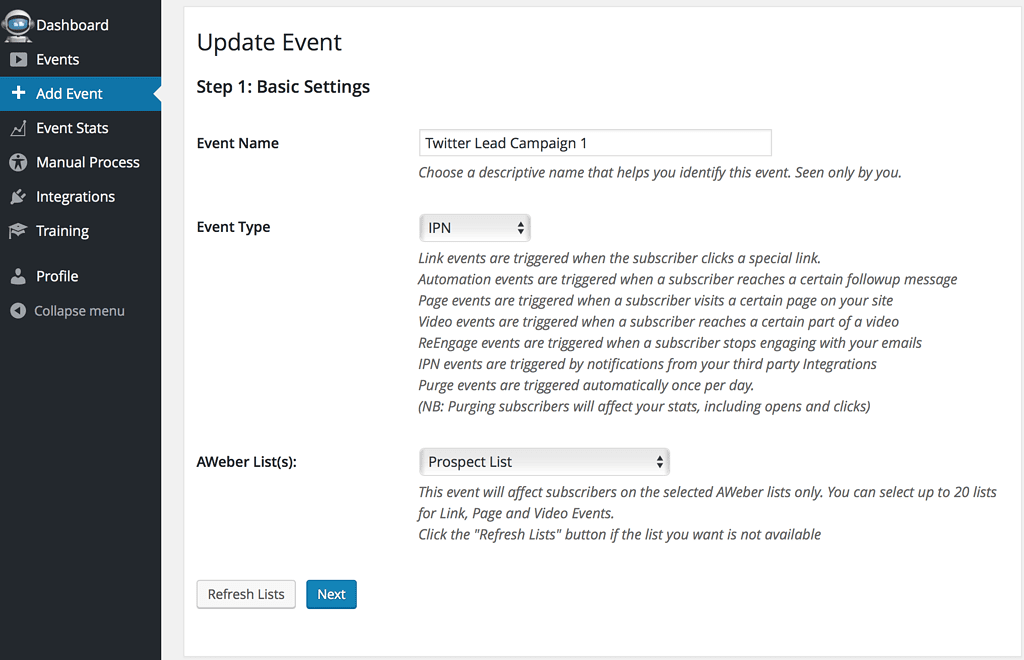
Next, we need to configure the Trigger settings:
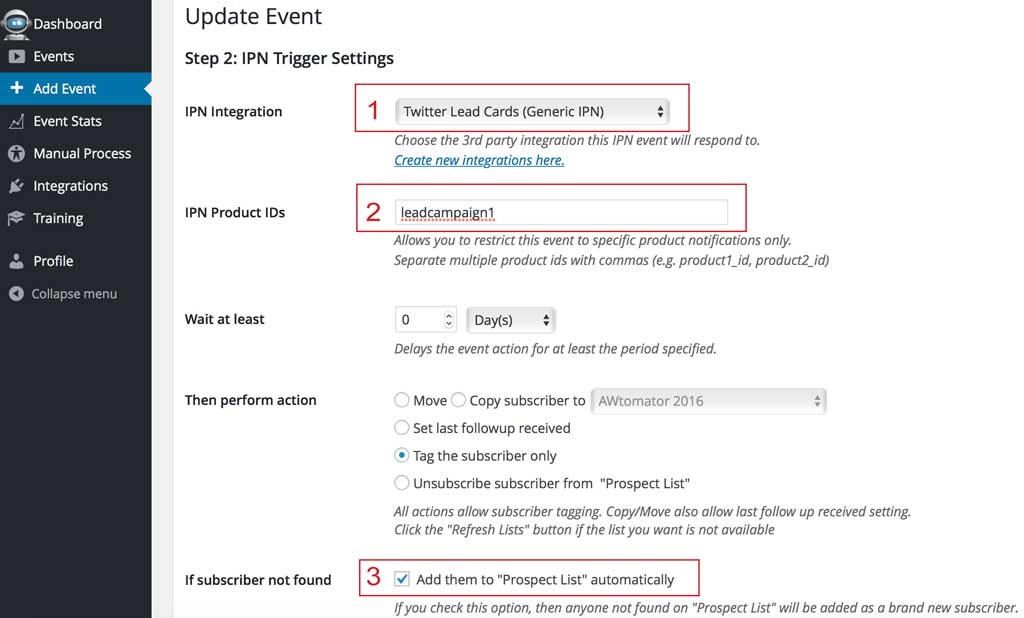
- Pick the Facebook Integration you created in step 1
- OPTIONAL: Enter the campaign_id name you created in Step 2
- Tick the option to add subscribers if they are not on the list already
Finally, after setting any tags you want the new subscriber to have, you’re all done.
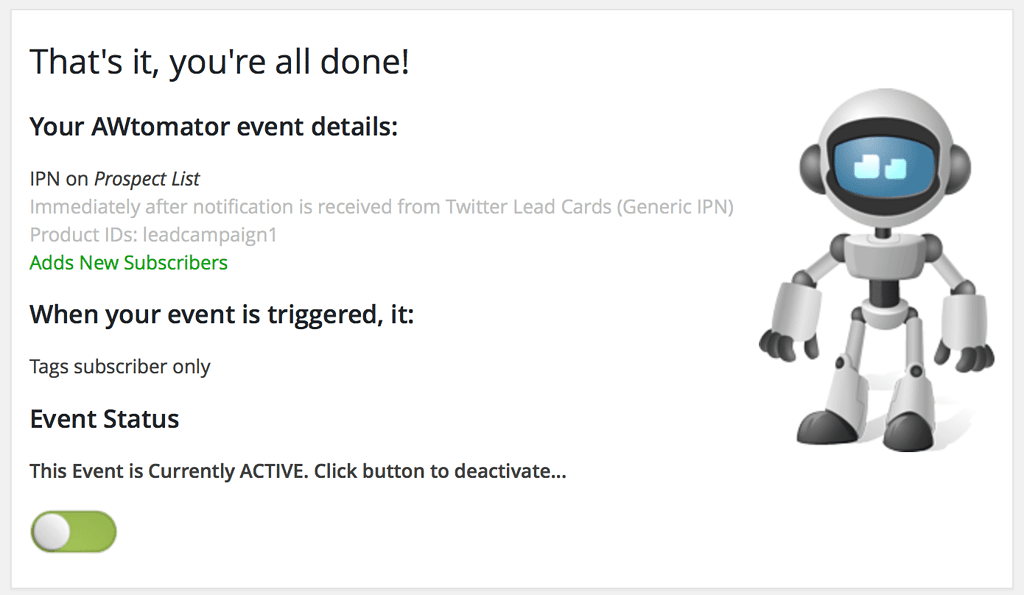
Before you use it to add subscribers, test the Lead Generation Card in Twitter to ensure that things are set up correctly.
Now, your Twitter leads are automagically added to your AWeber lists within minutes of them completing the lead form, you can convert your leads and build your lists faster than ever before!
And because the leads are coming from a trusted 3rd party source, you can even ask AWeber to switch off email notifications (double opt-in) on the list.
Finally, you can use the Same AWtomator integration for all your Twitter leads if you wish – as each Lead Generation Card can be identified using the optional Product ID (campaign_id) we set up in Step 2.
Now it’s your turn… Leave your comments and questions below!
If you use AWeber, why not take a free trial of AWtomator and try this out for yourself!