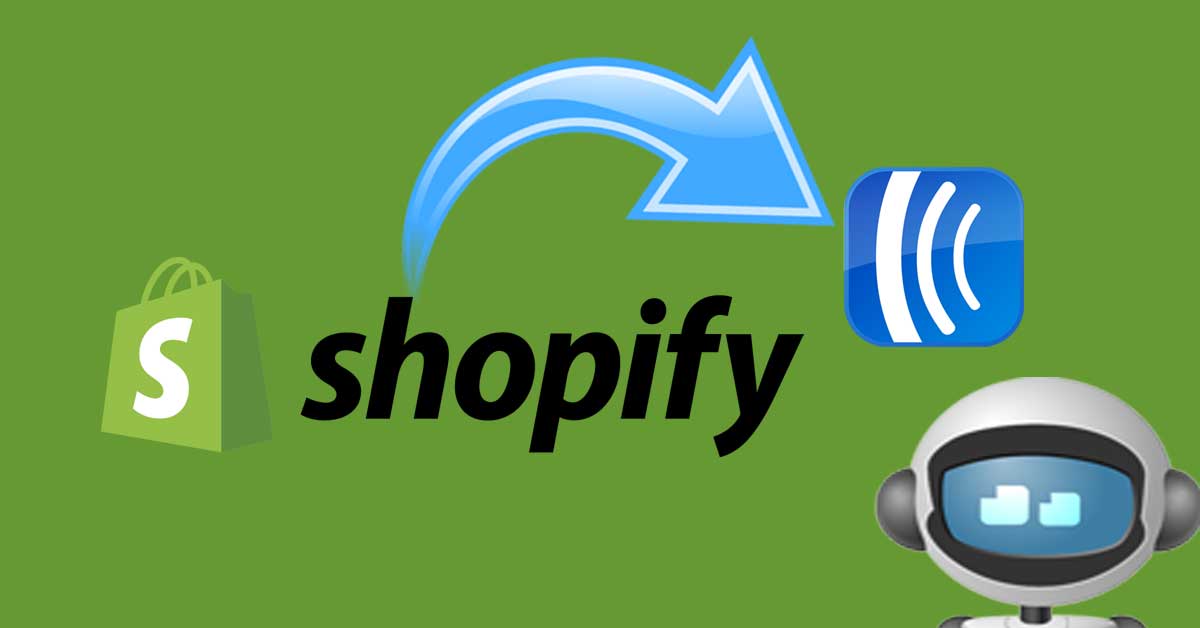Shopify is a fully featured eCommerce store that that powers over 800,000 stores worldwide.
AWtomator enhances the basic integration that AWeber provides for Shopify, giving you ultimate flexibility to handle subscriber actions at every stage of the order process and trigger AWeber Campaigns without needing Zapier.
And if you have multiple Shopify stores, you can connect them all by repeating the instructions below for each Shopify store.
Here’s how to set it up.
Step 1: Create a Shopify integration in AWtomator
We need to get Shopify and AWtomator talking to each other, so the first thing we need to do is to hop over to AWtomator, select Integrations > Add New from the menu.
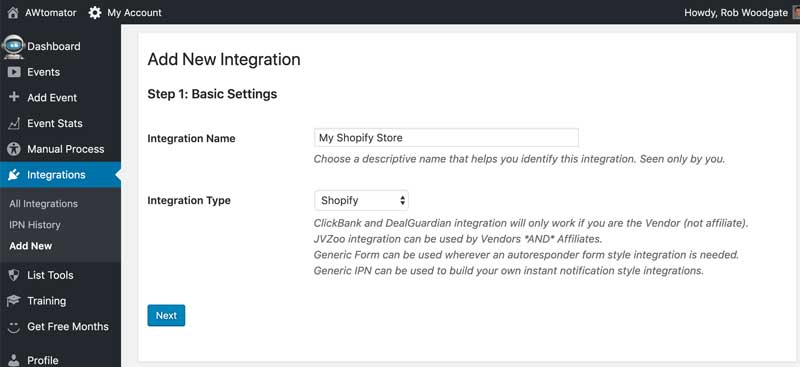
For Step 1: Basic Settings, set:
- Integration Name: This is for your internal use only. If you have multiple Shopify stores, then we recommend including the store name too (e.g. “Shopify – Main Store”)
- Integration Type: Choose “Shopify“
When you click next, you’ll then be asked for an optional webhook signature. This allows you to secure your integration so that all notifications are verified before being accepted.
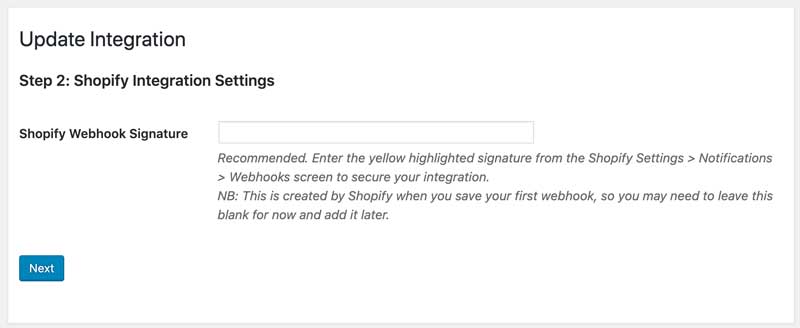
However, this signature is only created in Shopify after you’ve created your first webhook, so you may need to skip this step right now and add it later.
Click next to move through the setup, until you reach the final screen.
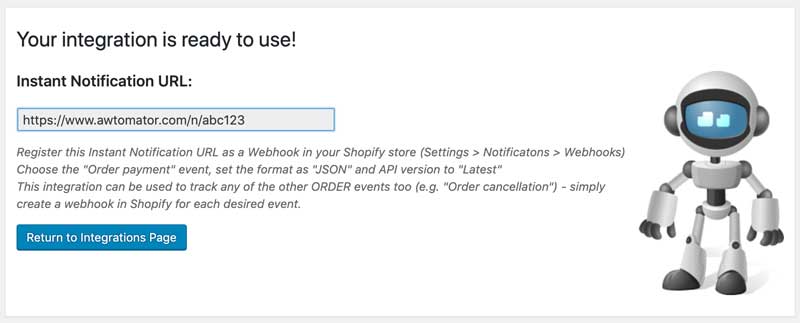
Finally, we copy the Instant Notification URL ready for…
Step 2: Create a webhook in Shopify
Next, we need to tell Shopify to contact AWtomator via the Instant Notification URL whenever an order is made.
To do this, login to your Shopify store and select Settings > Notifications and scroll down to the Webhooks section.
Click the “Create Webhook” button and add a webhook for the Order Payment event, using the Instant Notification URL from step 1.
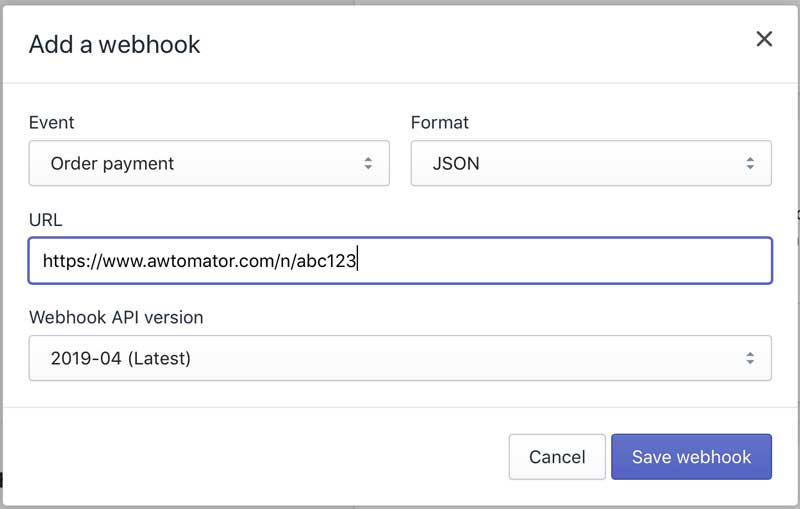
Save the webhook, and you should then see the signature (highlighted yellow), which you can use to secure your integration. If you wish to use it, simply edit the Shopify integration you created in step 1 to add it.
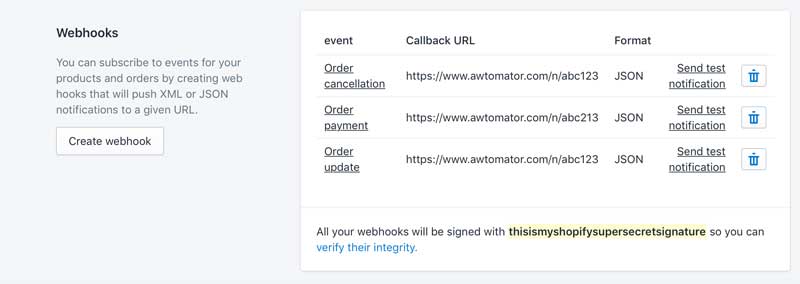
Pro Tip:
Your AWtomator integration can be used to track any of the other ORDER events too (e.g. “Order cancellation”) – simply create a webhook in Shopify for each desired event.
Step 3: Tell AWtomator what you want to do when a sale is made
With the integration side of things setup, AWtomator will now get a notification any time an order is made in Shopify.
You’ll be able to see them appear in the Integrations > IPN History log for your integration in AWtomator.
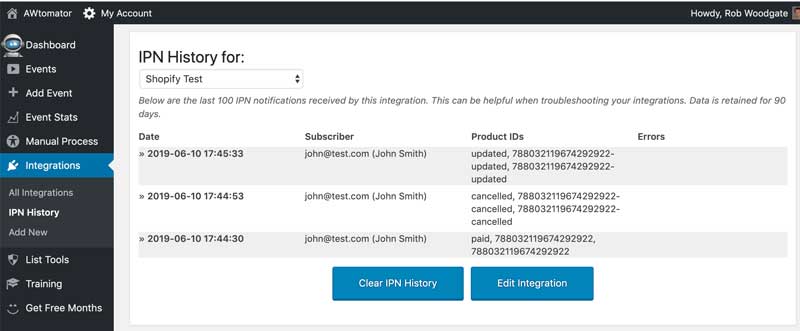
So now we need to tell AWtomator what to do when a notification comes in.
To do that, you simply set up an IPN Event in AWtomator, which is an event which is triggered by a notification.
Simply choose “Add Event” from the menu, and choose IPN Event as the event type.
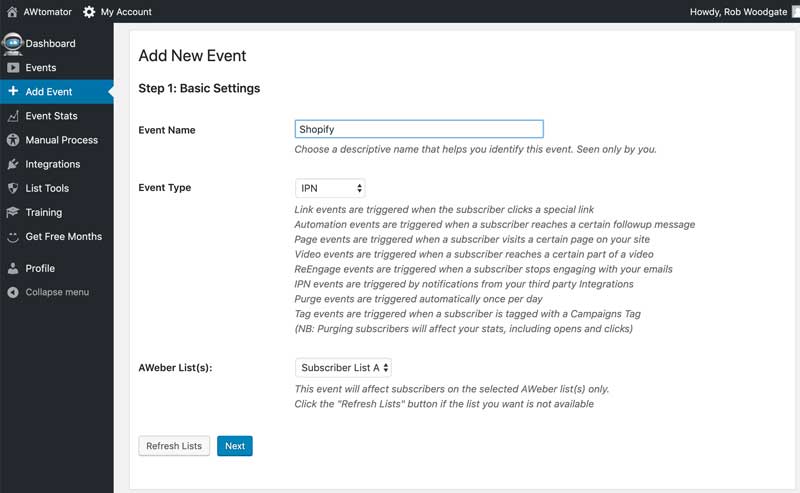
You then select your integration as the trigger and then optionally use the IPN Product IDs field to restrict when the IPN Event fires (see pro tip below).
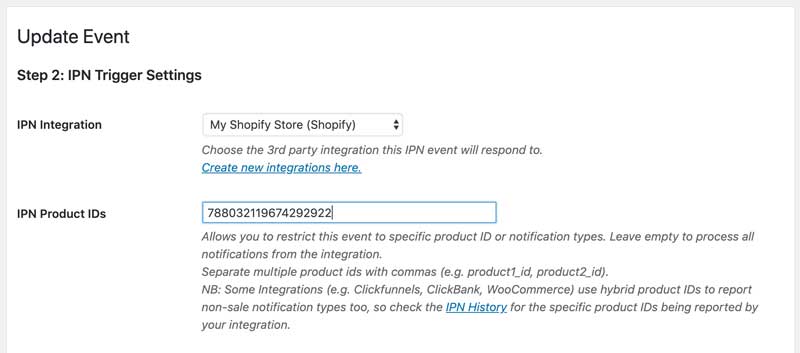
Pro Tip:
Our Shopify integration uses special hybrid product IDs to granularly report non-sale notification types. So you can restrict IPN Events by:
- Status (e.g: paid, cancelled, updated)
- Product ID for paid orders (e.g. 788032119674292922)
- Product-status for non-paid orders (e.g. 788032119674292922-cancelled)
We recommend you check the AWtomator IPN History log for your integration to see the hybrid product ids your store is generating as this can help when planning and setting up your IPN Events.
IPN Events give you access to all of AWtomator’s features, so you could use them to add product-specific Campaigns tags that trigger an AWeber Campaign, or suppress one from starting.
You can also use the advanced event options to do things like:
- Add the subscriber to a Facebook Custom Audience
- Move/Copy the subscriber to another list
- Distribute a discount coupon
- Unsubscribe them from the list
- Add/remove custom field tags or notes
You can set up as many IPN Events as you need – all linked to your Shopify integration – and fire them selectively depending on the product-status combination being reported.
Not a Shopify customer? AWtomator also integrates with other eCommerce store solutions, including WooCommerce.