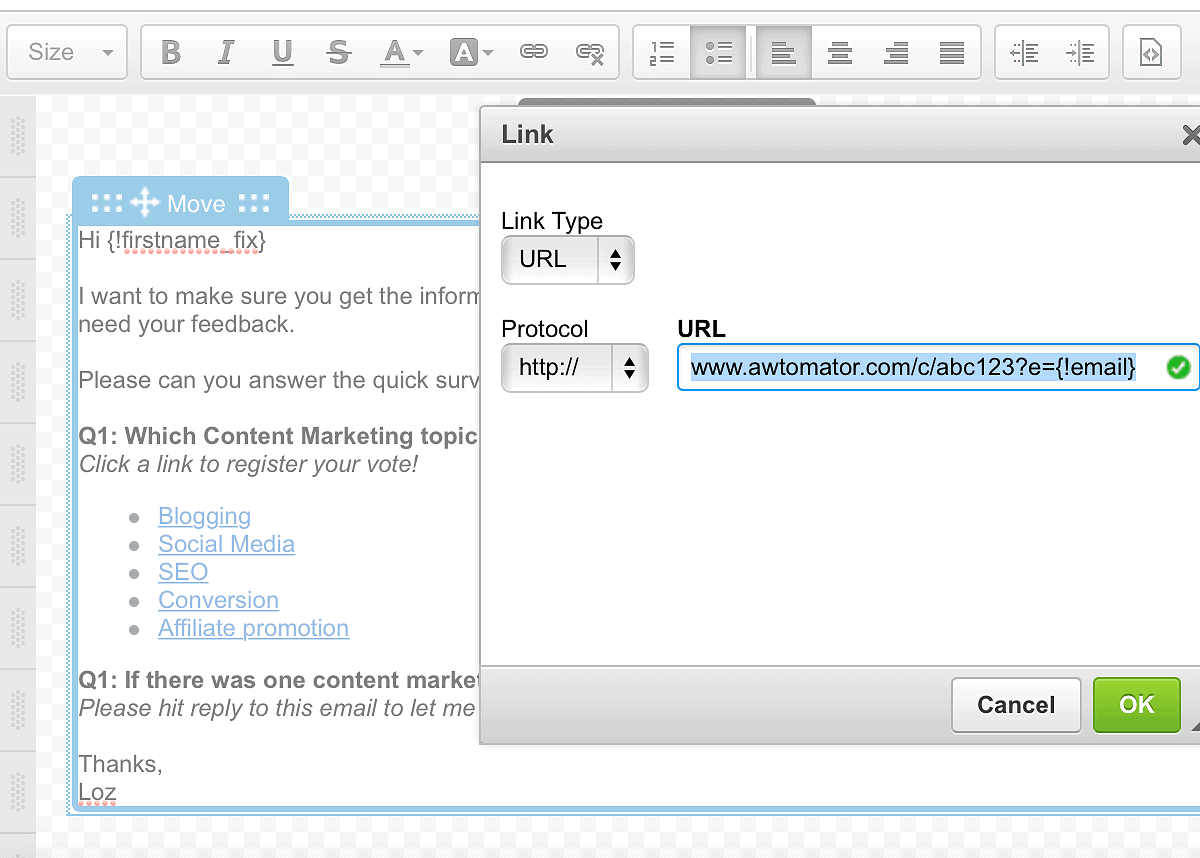Table of Contents
 I’m always thrilled and humbled to hear how much people like AWtomator and the many ways that they find it useful in their marketing.
I’m always thrilled and humbled to hear how much people like AWtomator and the many ways that they find it useful in their marketing.
So you can imagine how blown away I was to find out that Content Champion, Loz James, is not only a customer and fan, but also wanted me to join him on his Podcast.
For those of you who don’t know, Loz’s Content Champion podcast is like a who’s who of internet heavyweights, including Rand Fishkin (“The Wizard of Moz”), Neil Patel (of Quicksprout, Crazy Egg and HelloBar fame), and Jon Morrow (Copyblogger) to name but a few… so as you can imagine, I was honoured to accept his invitation.
The episode should be available soon is available here (Ep46), but at the end of the podcast, Loz threw in his infamous “PS” Question, asking me to share a tactic which listeners could use right after the show.
My suggestion was to use a simple survey, not only to get a wealth of ideas for upcoming content, but also as a smart way to segment your list.
Here’s a really simple way you can do it using just AWeber and AWtomator.
Step 1: Compose your survey email
To start with, open AWeber and compose an email to your list that looks something like this:
Hi {!firstname_fix}
I want to make sure you get the information that you most need to be a Content Champion, but to do that, I need your feedback. Please can you answer the quick survey below so I know what to focus on next:
Q1: Which Content Marketing topic interests you most?
Click a link to register your vote!
- Blogging
- Social Media
- SEO
- Conversion
- Affiliate promotion
Q2: If there was one content marketing question you most wanted answered, what would it be?
Please hit reply to this email to let me know and I will look to answer your question in an upcoming blog post!
Step 2: Create a Link Event for each option
Next, create a Link Event for each of the survey options, which tags the subscriber with the option selected.
The example below shows the Link Event for the “Blogging” survey option, showing the subscriber’s Additional Notes (misc_notes) field being tagged with the word, ‘blogging’.
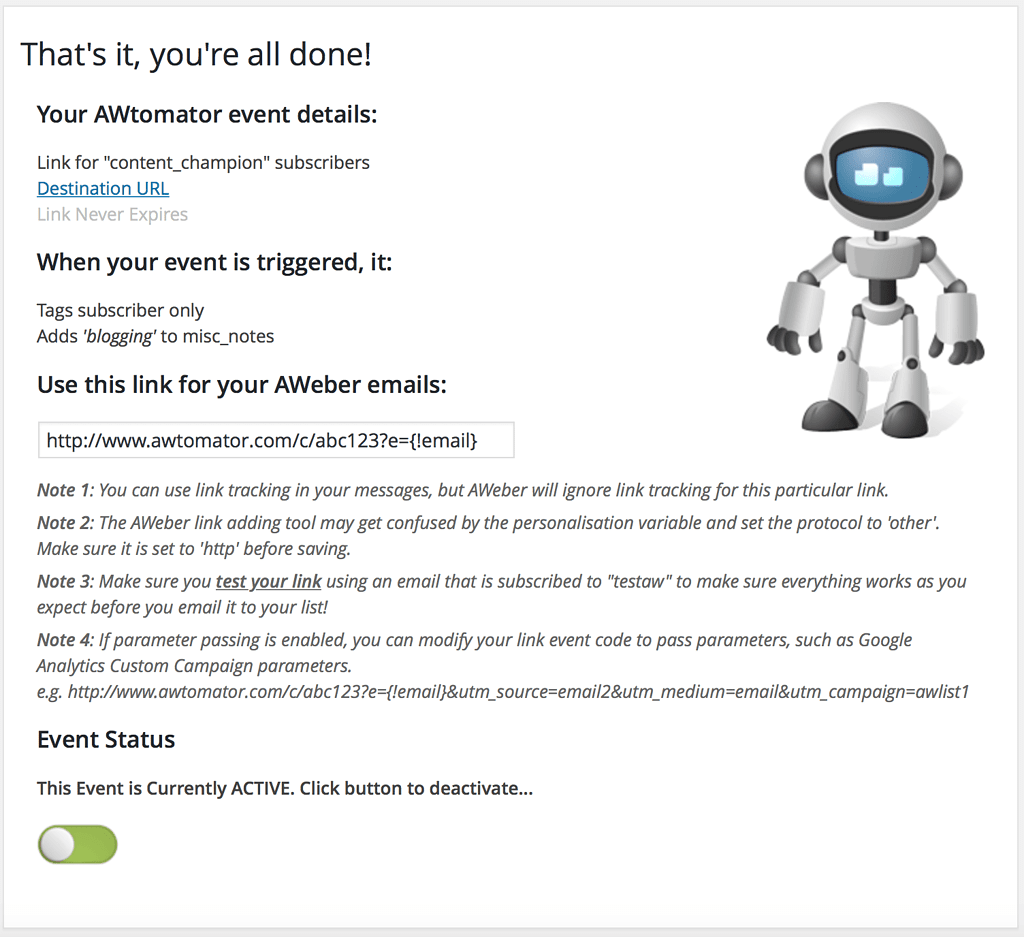
Step 3: Add the Link Events to the email
Next, you add each Link Event as the clickable link for its corresponding option in the email.
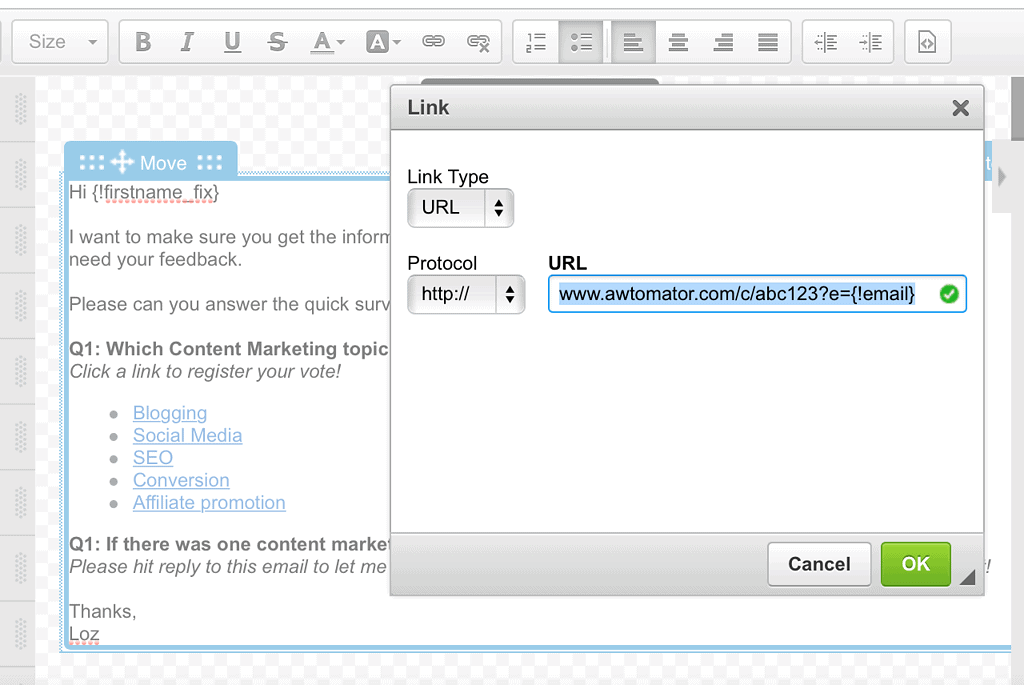
Step 4: Create your segments in AWeber
Next, you simply create a new segment in your AWeber list for each survey option, using the same tag you set in your Link Event.
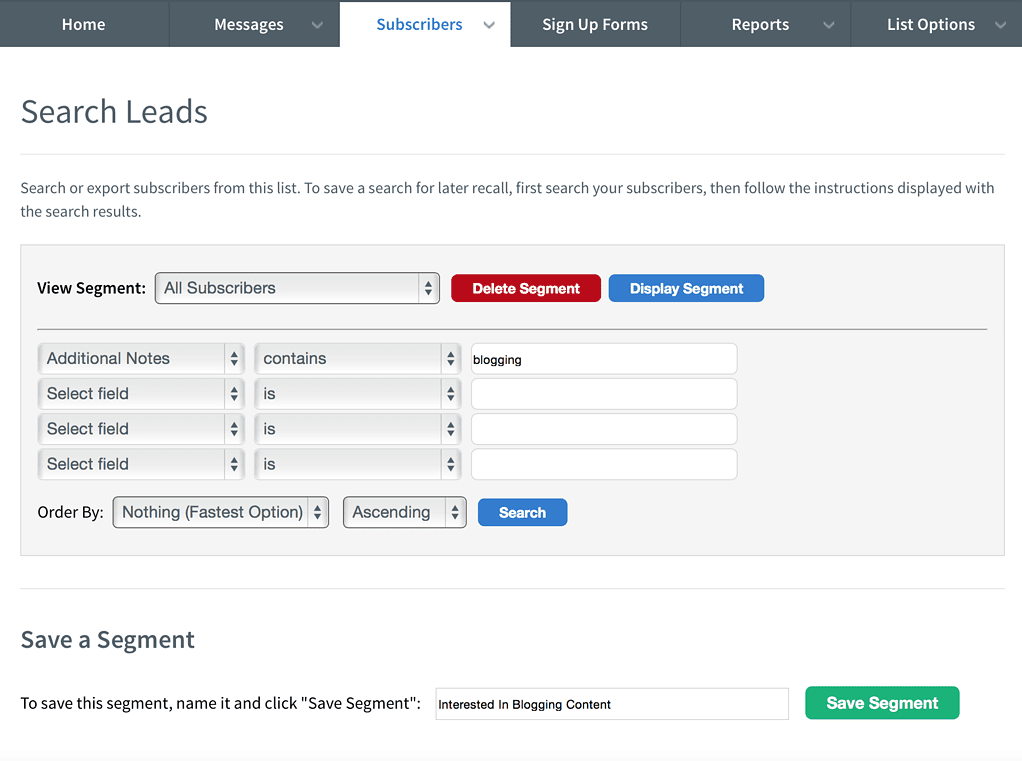
In the example above, you can see we’re calling the segment “Interested in Blogging Content” and we’re including subscribers whose additional notes field contains the tag “blogging”.
Because you can have multiple tags set, make sure that your field search criteria is “contains”.
Step 6: At my signal… unleash emails!
Now, whenever you want to send a broadcast to people interested in blogging, you can simply select your “Interested in Blogging Content” segment and AWeber will send your email to everyone who is currently tagged with the ‘blogging’ tag.
(Yep, once you’ve set up your AWeber segment and AWtomator Link Events, your segment automatically gets updated any time someone takes the survey. So once you’ve set it up, you can just email whenever you like!)
If you use AWeber, why not take a free trial of AWtomator and try it out for yourself.
(In the case of QMN, you simply assign a score to each option, then set up a results page for each score)
Then, instead of using Link Events, you could use a PageView Event that corresponds to each option’s results page.